The option to use Server-to-Server authentication in Dynamics 365 is an important technical approach. It consists of two elements:
1. Azure AD application
2. Dynamics 365 Application user created with the Azure AD application's ID
There are many posts about this concept, please do a search and learn it.
What I want to show you here is how to solve the problem - Application User form is missing:
In order to create an Application user through the web interface, you need to go to:
Settings -> Security -> Users -> New:
Step 2: Select User entity and choose Forms:
Step 3: Select the filter "All Forms"
Step 4: Select "Application User" form and click "Activate":
Step 5: Confirm the action:
Step 6: Publish the entity changes:
Now you should be able to see the Application User form option. (Don't forget to refresh the page with Ctrl + F5.
1. Azure AD application
2. Dynamics 365 Application user created with the Azure AD application's ID
There are many posts about this concept, please do a search and learn it.
What I want to show you here is how to solve the problem - Application User form is missing:
In order to create an Application user through the web interface, you need to go to:
Settings -> Security -> Users -> New:
If everything is OK you will see the User's new form and the "Application User" option will be available:
If you don't see it, this mean that the form is not Active and you need to active it.
Here are the steps:
Step 1: Navigate to the Customise the System:
Step 3: Select the filter "All Forms"
Step 4: Select "Application User" form and click "Activate":
Step 5: Confirm the action:
Step 6: Publish the entity changes:
Now you should be able to see the Application User form option. (Don't forget to refresh the page with Ctrl + F5.
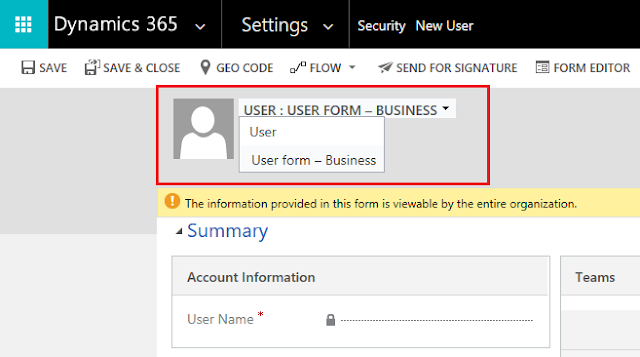









Comments
Post a Comment